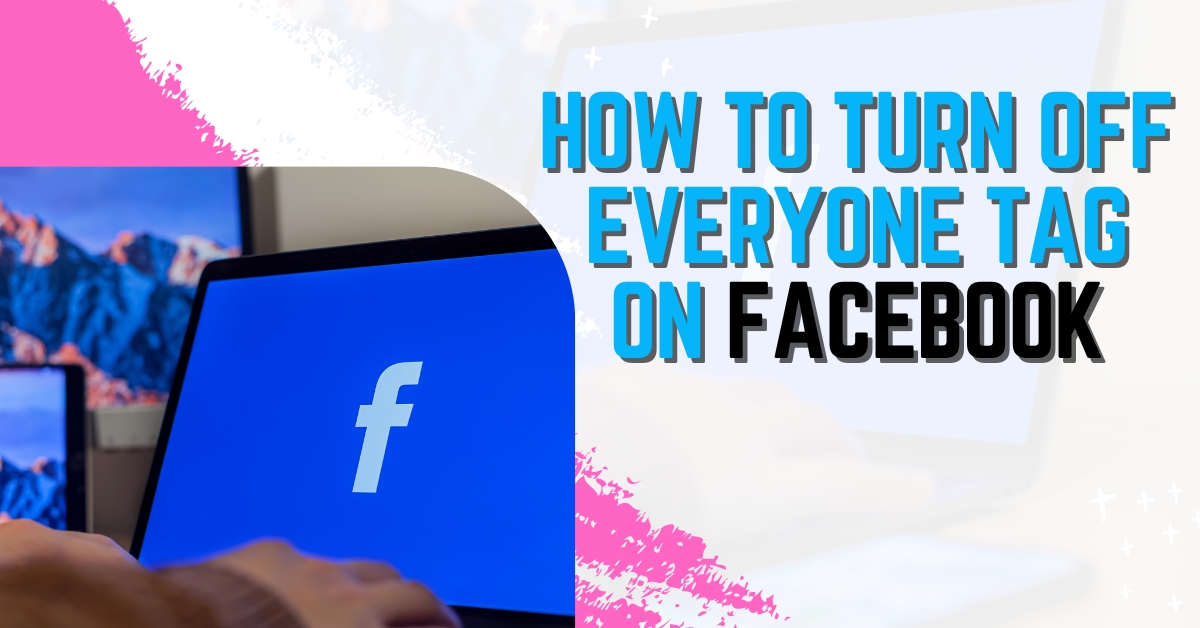Are you tired of being tagged in countless photos and posts on Facebook? Do you value your privacy and want to have more control over who can tag you? If so, you’ve come to the right place. In this article, we will guide you through the process of turning off the everyone tag on Facebook, allowing you to manage your online presence more effectively.
Facebook is a popular social media platform that allows users to connect and share content with their friends and family. However, sometimes this sharing can become overwhelming, especially when you are constantly being tagged in posts or photos without your consent. Fortunately, Facebook provides options to manage your privacy settings and control who can tag you. By turning off the everyone tag, you regain control over your online presence.
Understanding Facebook Tags
Tags on Facebook allow users to mention and link to other users in posts, comments, and photos. When someone tags you, the post or photo becomes visible on your timeline and may appear in your friends’ news feeds. By default, Facebook allows anyone to tag you, which means that friends, acquaintances, and even strangers can tag you in their content. This default setting can lead to a flood of notifications and unwanted tags.
Why You Should Consider Turning Off the Everyone Tag
There are several reasons why you might want to turn off the everyone tag on Facebook. Firstly, it gives you more control over what appears on your timeline. Instead of having random posts and photos cluttering your profile, you can choose who can tag you and which tags are visible. Secondly, turning off the everyone tag helps protect your privacy. By limiting who can tag you, you reduce the chances of being tagged in inappropriate or unwanted content.
Step-by-Step Guide: Turning Off the Everyone Tag
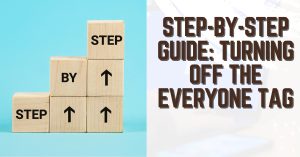
To turn off the everyone tag on Facebook, follow these simple steps:
- Accessing Facebook Privacy Settings:
- Log in to your Facebook account and click on the downward arrow icon located at the top right corner of the page.
- From the dropdown menu, select “Settings & Privacy” and then click on “Settings.”
- Navigating to Timeline and Tagging Settings:
- In the left-hand column of the Settings page, click on “Privacy” to expand the privacy options.
- Under the “Privacy” section, click on “Timeline and Tagging.”
- Modifying Tagging Settings:
- Scroll down to the “Who can add things to my timeline?” section and click on “Edit” next to the option “Who can tag me?”
- Select the desired tagging option from the dropdown menu. To turn off the everyone tag, choose “Only Me.”
By following these steps, you have successfully turned off the everyone tag on Facebook.
Additional Tagging Options to Enhance Privacy
Apart from turning off the everyone tag, Facebook offers additional tagging options to further enhance your privacy. Consider implementing the following settings:
- Reviewing Tags Before They Appear on Your Timeline:
- In the “Timeline and Tagging” settings, enable the option “Review tags people add to your posts before the tags appear on Facebook?” This allows you to review and approve tags before they are visible on your timeline.
- Restricting Tagging to Friends Only:
- In the same “Timeline and Tagging” settings, under the “Who can see posts you’ve been tagged in on your timeline?” section, select “Friends” to restrict tagging to your friends only.
- Blocking Tagging from Specific People:
- If there are specific individuals you want to prevent from tagging you, you can block them. Visit their profile, click on the three dots icon, and select “Block.”
Benefits of Turning Off the Everyone Tag
By turning off the everyone tag on Facebook, you gain several benefits. Firstly, it allows you to curate your online presence by selecting which tags are visible on your timeline. This ensures that your profile reflects your personality and interests accurately. Secondly, it reduces the chances of being tagged in unwanted or inappropriate content. You have greater control over who can associate you with specific posts or photos.
Don’t Miss>>>
- How to Block Facebook Messenger Calls: A Comprehensive Guide
- How Much Does Facebook Pay for 1 Million Views?
- How Much Do Cashiers at Shoprite Earn?
- How to Earn G in PUBG
Taking control of your Facebook privacy settings is essential for managing your online presence effectively. By turning off the everyone tag and exploring additional tagging options, you can ensure that only relevant and desired content appears on your timeline. Remember to regularly review and update your privacy settings to maintain a personalized and secure Facebook experience.
FAQs
1. Can I still be tagged by my friends if I turn off the everyone tag? Yes, by turning off the everyone tag, you are only limiting tags from individuals who are not on your friends list. Your friends can still tag you in their posts and photos.
2. Will people know that I’ve turned off the everyone tag? No, the settings you apply for tagging are only visible to you. Other users will not be able to see whether you have turned off the everyone tag or made any other changes to your privacy settings.
3. Can I untag myself from a post or photo even if I’ve turned off the everyone tag? Yes, you can still untag yourself from posts or photos that you don’t want to be associated with. Turning off the everyone tag only prevents others from tagging you without your approval.
4. Can I turn off the everyone tag on specific posts only? No, the everyone tag setting applies globally to your account. You cannot turn it off for specific posts or photos.
5. How often should I review my Facebook privacy settings? It’s recommended to review your Facebook privacy settings regularly, especially when there are updates to the platform. Stay informed about the available options and make adjustments based on your preferences and evolving privacy concerns.