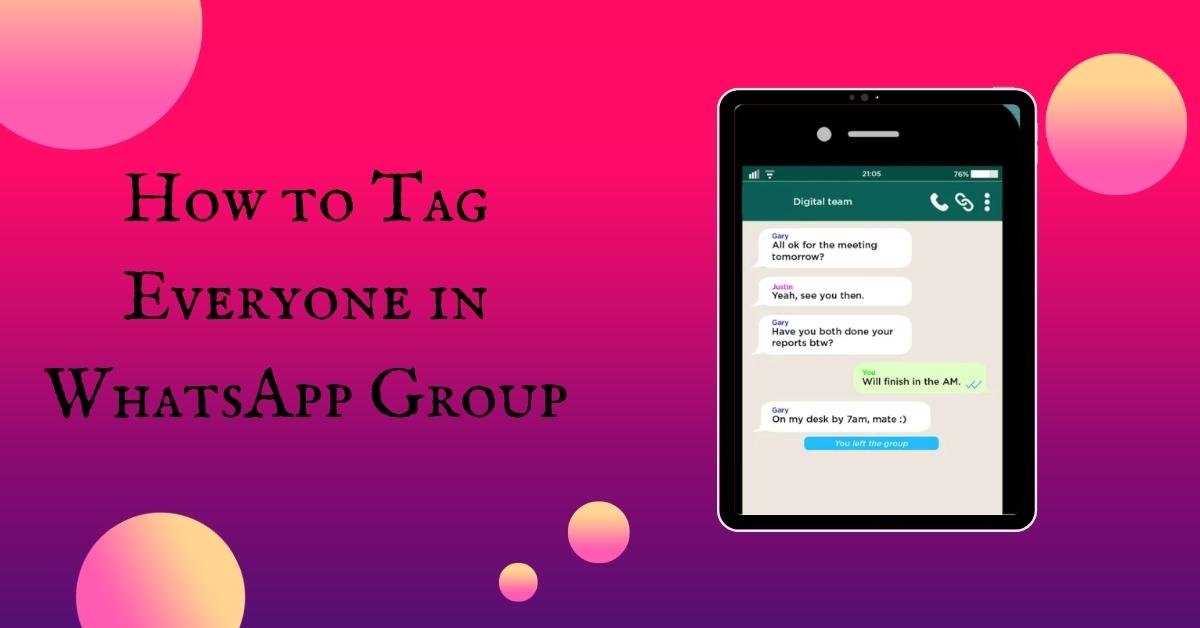WhatsApp is one of the most popular messaging apps globally, allowing people to communicate with friends, family, and colleagues conveniently. One of its essential features is group chats, where multiple individuals can participate in conversations simultaneously. Sometimes, in a bustling WhatsApp group, you might want to ensure everyone notices an important message or announcement.
This is where the “tagging everyone” feature comes in handy. In this article, we will explore how to tag everyone in a WhatsApp group effectively and discuss some best practices to enhance your group chat experience.
Understanding WhatsApp Groups
WhatsApp groups are collections of people brought together under a common theme, interest, or purpose. They are widely used for family discussions, project collaborations, event planning, and much more. Group members can share text messages, photos, videos, documents, and even make voice or video calls, creating a dynamic and interactive space for communication.
The Importance of Tagging Everyone
In a large WhatsApp group, important messages can get buried under a flood of other chats. When you need everyone’s attention, whether it’s for an upcoming event, a critical update, or simply to ensure everyone reads your message, tagging is the way to go. By tagging everyone, you can ensure that the relevant participants receive a notification, making it more likely for them to see and respond to your message.
How to Tag Everyone in a WhatsApp Group
Follow these simple steps to tag everyone in your WhatsApp group effectively:
Step 1: Open the WhatsApp Group
Launch the WhatsApp app on your device and navigate to the group you want to tag.
Step 2: Type the “@” Symbol
In the group chat text box, type the “@” symbol. This action will trigger a drop-down menu displaying all the group members’ names.
Step 3: Select the Participants
Start typing the name of the first participant you want to tag. WhatsApp will begin to display matching names. Tap on the correct name to select that participant. Repeat this process for each member you want to tag.
Step 4: Send the Message
Craft your message, ensuring it’s clear and concise, and then hit the send button. The tagged participants will receive a notification, drawing their attention to the message.
Benefits of Tagging Everyone
Tagging everyone in a WhatsApp group comes with several benefits:
- Enhanced Communication: Tagging ensures that important messages are seen promptly, facilitating efficient communication within the group.
- Increased Engagement: Tagged participants are more likely to respond or acknowledge messages, leading to increased engagement and participation.
- Avoiding Miscommunication: Tagging reduces the chances of misunderstandings, as crucial messages are explicitly directed to the intended recipients.
Etiquette and Best Practices for Tagging
While tagging everyone can be helpful, it’s essential to use this feature responsibly. Here are some etiquettes and best practices to consider:
- Relevance: Only tag everyone when the message is genuinely essential for all participants. Avoid unnecessary tagging to prevent annoyance.
- Avoid Spam: Resist the temptation to tag everyone for trivial matters or non-urgent updates. This helps maintain the group’s focus and prevents unnecessary distractions.
- Time Sensitivity: If your message requires immediate attention, tag everyone sparingly. Overusing the feature might lead to people ignoring important messages.
Tagging Administrators and Moderators
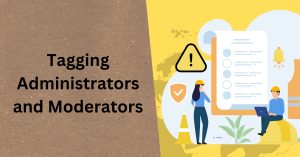
In some WhatsApp groups, only administrators or moderators can tag everyone to prevent abuse. If you’re not an admin, you can use “@” followed by “all” to get everyone’s attention without tagging them individually.
Troubleshooting Tagging Issues
If you encounter problems while trying to tag everyone, ensure you have the latest version of WhatsApp installed on your device. If the issue persists, consider reaching out to WhatsApp support or checking online forums for possible solutions.
Using WhatsApp Mentions in Individual Chats
Apart from group chats, you can also use “@” mentions in individual WhatsApp conversations. It allows you to draw the recipient’s attention to specific messages, making it useful for crucial one-on-one communication.
Don’t Miss>>>>
- How to Get Coaching Clients on Facebook
- How to Get 1000 Followers on Facebook Fast
- Facebook: How to See Hidden Information
Avoiding Overuse of Tagging
While tagging everyone can be advantageous, using it too frequently can lead to diminishing returns. Group members may become desensitized to notifications, reducing the effectiveness of tagging when it truly matters.
Exploring Other WhatsApp Features
WhatsApp offers various features to enrich your messaging experience. From voice and video calls to status updates and disappearing messages, take some time to explore these features and make the most of your WhatsApp usage.
Tagging everyone in a WhatsApp group is a valuable tool for ensuring your messages receive the attention they deserve. By following best practices and using this feature responsibly, you can enhance communication, engagement, and collaboration within your groups. Remember that effective communication is a two-way street, so encourage participation and create an inclusive environment where everyone feels heard.
FAQs
- Can I tag everyone in an old message in a WhatsApp group?
- No, once a message is sent, you cannot tag everyone retroactively. You can only tag everyone in new messages.
- Will tagging everyone notify them individually?
- Yes, when you tag everyone, each participant will receive a notification for the message.
- Can I tag a participant who has muted the group?
- Yes, even if a participant has muted the group, tagging them will still send a notification.
- Is there a limit to how many people I can tag at once?
- WhatsApp allows you to tag up to 256 participants in a single message.
- Can I customize the notification tone for tagged messages?
- As of the current version, WhatsApp does not offer a specific customization option for tagged message notifications.