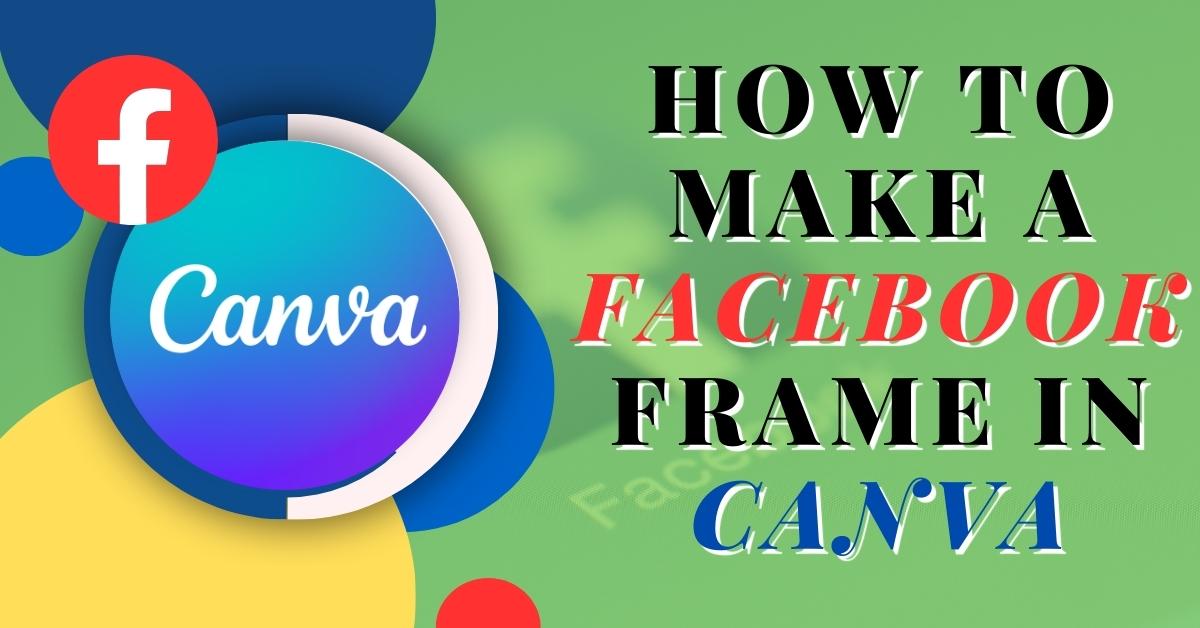Facebook frames are a great way to engage your audience and add a touch of personalization to your social media posts. By creating a custom Facebook frame in Canva, you can showcase your brand, promote an event, or simply add some fun elements to your photos.
In this article, we will guide you through the step-by-step process of making a Facebook frame in Canva, allowing you to unleash your creativity and make a lasting impression on your followers.
In this digital age, social media platforms have become a crucial part of our lives, and Facebook stands out as one of the most popular platforms worldwide. Facebook frames offer a creative way to personalize your profile picture or photos and make them stand out from the crowd. With Canva, a user-friendly online design tool, you can easily create stunning Facebook frames that reflect your brand or style.
Understanding Facebook Frames
Before diving into the creation process, it’s important to understand what Facebook frames are and how they work. Facebook frames are overlays that you can apply to your profile picture or images posted on your Facebook page. These frames can be customized with text, graphics, and various design elements to enhance the visual appeal and convey a specific message.
Setting Up Your Canva Account
To get started, you’ll need to create an account on Canva. Visit the Canva website (www.canva.com) and sign up for a free account. You can also choose to upgrade to a premium account for access to additional features and design resources.
Choosing the Right Dimensions
Facebook has specific guidelines for frame dimensions to ensure optimal display on both desktop and mobile devices. The recommended dimensions for a Facebook frame are 1080 pixels by 1080 pixels, with a transparent background. It’s important to adhere to these dimensions to ensure that your frame appears correctly and maintains its visual integrity.
Designing Your Facebook Frame
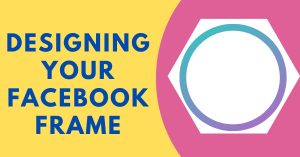
Once you’ve set up your Canva account and selected the appropriate dimensions, it’s time to unleash your creativity and start designing your Facebook frame. Canva offers a wide range of design templates, elements, fonts, and colors to choose from. You can either start from scratch or customize one of Canva’s existing templates to suit your needs.
Adding Text and Graphics
To make your Facebook frame visually appealing and engaging, consider adding text and graphics to convey your message effectively. You can include your brand name, event details, hashtags, or any other relevant information.
Canva provides an extensive library of fonts and graphics, allowing you to customize the appearance and style of your frame.
Fine-tuning Your Frame
Once you’ve added the desired text and graphics, take some time to fine-tune your frame and ensure that all elements are perfectly aligned. Canva offers various tools for precise positioning, resizing, and layering of elements.
Pay attention to details such as spacing, font sizes, and color combinations to create a polished and professional-looking frame.
Saving and Exporting Your Frame
After you’re satisfied with your design, it’s important to save and export your Facebook frame properly. Canva provides an option to download your design as a PNG file with a transparent background, which is essential for maintaining the integrity of your frame.
Make sure to save your work and keep a backup copy for future reference or modifications.
Uploading and Sharing Your Frame
To upload and apply your newly created Facebook frame, go to your Facebook profile or page. Click on your profile picture or the photo you want to edit, and select “Add Frame.” Follow the instructions provided by Facebook to upload your frame and adjust its placement and size.
Once applied, your frame will be visible to your friends, followers, or event attendees, depending on your frame’s visibility settings.
Promoting Your Frame
To maximize the exposure of your Facebook frame, consider promoting it across different channels. You can share the frame on your other social media platforms, email it to your subscribers, or embed it on your website or blog.
Don’t Miss>>>>
- How to Find Out If Your Husband Has a Secret Facebook Account
- How to Tell if Someone is Active on Facebook Dating
- How to See My Saved Reels on Facebook
Encourage your audience to use the frame and spread the word by providing clear instructions on how to apply it to their profile pictures or images.
Troubleshooting Tips
If you encounter any issues or challenges during the Facebook frame creation process, here are a few troubleshooting tips:
- Double-check the frame dimensions to ensure they comply with Facebook’s guidelines.
- Clear your browser cache and reload Canva to prevent any technical glitches.
- Verify that you’re using the latest version of Canva to access all available features.
- Seek assistance from Canva’s support team or consult Canva’s comprehensive knowledge base for further guidance.
Creating a Facebook frame in Canva is a creative and rewarding process that allows you to showcase your brand, engage your audience, and personalize your social media presence. By following the step-by-step guide outlined in this article, you can design and share your own unique Facebook frame, making a lasting impression on your followers and enhancing your online presence.
FAQs
1. Can I use Canva’s templates for commercial purposes?
Yes, Canva’s templates can be used for both personal and commercial purposes. However, some design elements may require attribution or have specific licensing requirements. Make sure to review the licensing terms for each element you use to ensure compliance.
2. Can I edit my Facebook frame after it’s been uploaded?
Yes, you can edit your Facebook frame even after it has been uploaded. Simply make the desired changes in Canva, save the updated version as a new file, and re-upload it to Facebook. The new version will replace the previous frame while retaining its visibility settings.
3. Are there any restrictions on the content of Facebook frames?
Yes, Facebook has community guidelines and content policies that prohibit the use of certain types of content in frames. Make sure to review these guidelines to ensure that your frame complies with Facebook’s rules and regulations.